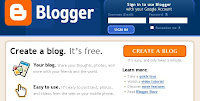
Blogging has never been easier and thanks to Blogger.com it is absolutely free. You can create a blog about virtually anything you like and take advantage of this powerful blogging software.
Some of the Main Features of Blogger.com
Simple user-friendly interface
Use a blogspot subdomain or your own domain name
No restrictions on bandwidth
Unlimited video storage using YouTube
Photo storage using Picasa Web Album (1 GB)
Support for Mobile blogging
How Do I Get an Account at Blogger.com?
Anyone can sign up at Blogger.com. If you already have a Google account (eg gmail email address) you will find the process of signing up to Blogger.com very easy since Google owns the Blogger platform. The advantage of using your existing Google account is that you can gain instant access to many other Google Services such as Picasa Web Albums, Adsense, Google Reader and Webmaster Tools while you are signed in. If you don't yet have a gmail account you can apply for one at gmail.com. Should you wish to use you own email address you can do so but you will forfeit the advantage of immediate access to Google's network of tools and resources.
Once you have a Google account you are ready to sign on at Blogger.com. Simply direct your browser to Blogger.com and click on the "Create an Account" button.
Setting Up an Account at Blogger.com
Setting up your blog is a 3 step process: creating an account, naming your blog and choosing a template. You will be prompted for a name which you will use to sign all of your blog posts. As you will see your email address becomes your account name. Once you have created an account you will be free to create as many blogs as you wish using the one account.

Naming your blog requires some thought. Choose a name that is short, memorable and is associated with your blog theme. Long names are difficult to remember and are therefore best avoided.
The next choice you will be asked to make is to select a template. This can be changed at a later date so don't worry if you are uncertain about your choice at this stage. Choose the template that most closely resembles the look and feel of the site you wish to create.
Configuring Blogger.com Settings
Basic Settings
Before launching into your first post you will need to set up a few blog settings. From the "Settings" tab click on the "Basic" link and enter the blog title you wish to use and a short description of your site on the page which appears. Save these settings by clicking on the button at the bottom of the page.
Formatting
Under the "Formatting" link you will need to adjust the date format and time for your blog according to your geographical location. Don't forget to save these changes.
Commenting
In the "Comments" section you can control how people can comment on your blog. If you set this to registered users you will avoid a lot of unwelcome spam. Setting the "Moderate Comments" option will enable you to view comments before they appear live on your site.

Permissions
You can choose to keep your blog private, invite readers to visit your blog or open your blog up to anyone and everyone.
Once these basic settings are configured you will be in a position to start making posts to your blog. Use the preview button often to help you confirm your changes are successful.
For more information on customising your blog see my post ....
Comments
Post a Comment