In this tutorial you will learn how to add a Chitika ad unit to a Blogger Blogspot blog. To put a Chitika ad unit on a Blogger blog you will need to add the Chitika ad code directly into your Blogger template. Full instructions are set out below so that even beginner bloggers and Blogger newbies can follow these to install Chitika advertising program on their blog. If you are not already signed up for Chitika read about some of the advantages of advertising with Chitika at Blogspot Blogger Guide.
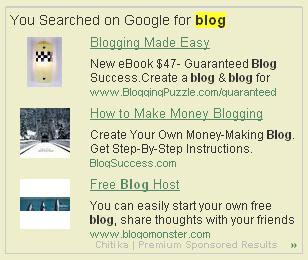
Chitika and Google Adsense - A Winning Combination
One of the main questions that bloggers ask about Chitika is can it be used with Google Adsense. The answer is most definitely yes. Chitika and Google Adsense can be used in conjunction as there is absolutely no conflict because Chitika ads unlike Google Adsense are non-contextual.
By adding Chitika to your blog you will increase your revenue from pay per click advertising. The CPMs are reputed to be higher than Google Adsense making it possible depending on your blog theme to make potentially higher earnings than with Google Adsense. For those looking for the highest possible earnings the new 550x250 mega units from Chitika are a particularly good choice if you have the space to display them. Best of all the earnings payout threshold for Chitika is only $10.00 making it a very achievable target for even the most modest blogger.
How to Add Chitika Advertisements to Blogger Blogspot Blog
Following these instructions will put a Chitika ad unit at the end of your blog posts but before the post footer details.
1. Sign up with Chitika Advertising Program and set up your ad unit following the online instructions
2. Highlight and copy the premium ad code. It needs to be parsed before entering it into the Blogger template so go ahead and paste it into the code window at Centricle.com and click on the encode button
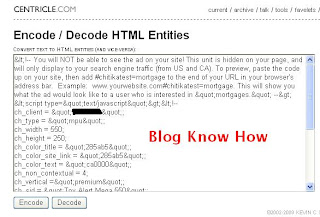
3. Login to Blogger if not already logged in
4. Navigate to Layout > Edit HTML
5. Back up your template as a precaution by downloading it to your computer
6. Check the Expand Widgets Template box
7. Find the following line of code by entering it into the search tool (Use CTRL + F)
8. Copy the parsed Chitika code from Centricle.com and paste it into your Blogger template immediately after the above line
9. Click Save Template
10. Click on the View Blog link to view your ad unit. You will need to add the following to the end of the URL address in your browser to see your ad unit as ads are only served to North American visitors.
Summary
In this tutorial you have learned how to add a Chitika ad unit to your Blogger Blogspot blog. If you would like to start taking advantage of the Chitika advertising program on your blog and earn some extra money you can sign up to Chitika by following this link.
Tips and Troubleshooting
If you want to place your Chitika ad unit in another location other than below the post it is possible to add the code directly into a gadget in which case there is no need to parse it.

Related Articles
Earn Money with Chitika and Blogger
List of Blog Know How Tutorials for Blogger Blogs
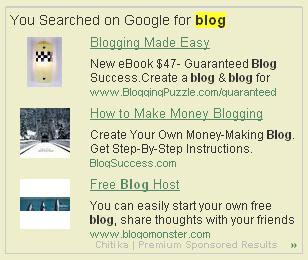
Chitika and Google Adsense - A Winning Combination
One of the main questions that bloggers ask about Chitika is can it be used with Google Adsense. The answer is most definitely yes. Chitika and Google Adsense can be used in conjunction as there is absolutely no conflict because Chitika ads unlike Google Adsense are non-contextual.
By adding Chitika to your blog you will increase your revenue from pay per click advertising. The CPMs are reputed to be higher than Google Adsense making it possible depending on your blog theme to make potentially higher earnings than with Google Adsense. For those looking for the highest possible earnings the new 550x250 mega units from Chitika are a particularly good choice if you have the space to display them. Best of all the earnings payout threshold for Chitika is only $10.00 making it a very achievable target for even the most modest blogger.
How to Add Chitika Advertisements to Blogger Blogspot Blog
Following these instructions will put a Chitika ad unit at the end of your blog posts but before the post footer details.
1. Sign up with Chitika Advertising Program and set up your ad unit following the online instructions
2. Highlight and copy the premium ad code. It needs to be parsed before entering it into the Blogger template so go ahead and paste it into the code window at Centricle.com and click on the encode button
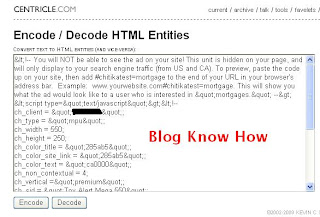
3. Login to Blogger if not already logged in
4. Navigate to Layout > Edit HTML
5. Back up your template as a precaution by downloading it to your computer
6. Check the Expand Widgets Template box
7. Find the following line of code by entering it into the search tool (Use CTRL + F)
<p><data:post.body/></p>
or<data:post.body/>
8. Copy the parsed Chitika code from Centricle.com and paste it into your Blogger template immediately after the above line
9. Click Save Template
10. Click on the View Blog link to view your ad unit. You will need to add the following to the end of the URL address in your browser to see your ad unit as ads are only served to North American visitors.
#chitikatest=yourkeyword
for instance I would enter
http://blogknowhow.blogspot.com#chitikatest=blog
to see how my ad unit would display ads for this keyword. Don't forget to refresh your page using CTRL + R
Summary
In this tutorial you have learned how to add a Chitika ad unit to your Blogger Blogspot blog. If you would like to start taking advantage of the Chitika advertising program on your blog and earn some extra money you can sign up to Chitika by following this link.
Tips and Troubleshooting
If you want to place your Chitika ad unit in another location other than below the post it is possible to add the code directly into a gadget in which case there is no need to parse it.
Related Articles
Earn Money with Chitika and Blogger
List of Blog Know How Tutorials for Blogger Blogs
Comments
Post a Comment